Attach a virtual network
Overview
This guide explains how to attach a virtual network to a Virtual Machine (VM) on Katapult, enabling seamless communication between VMs within the same virtual network.
- Navigate to the virtual machines details page.
- From the main dashboard, locate and click on the virtual machine you'd like to modify.
- On the VM details page, hover over Configuration and select Network interfaces from the dropdown. This will take you to the network interfaces page for the selected VM.
- Click on Add a new network interface and this will open a new form.
Fill in the form
- Network: Select the desired virtual network from the dropdown list.
- Speed: Choose the appropriate speed profile for your network interface.
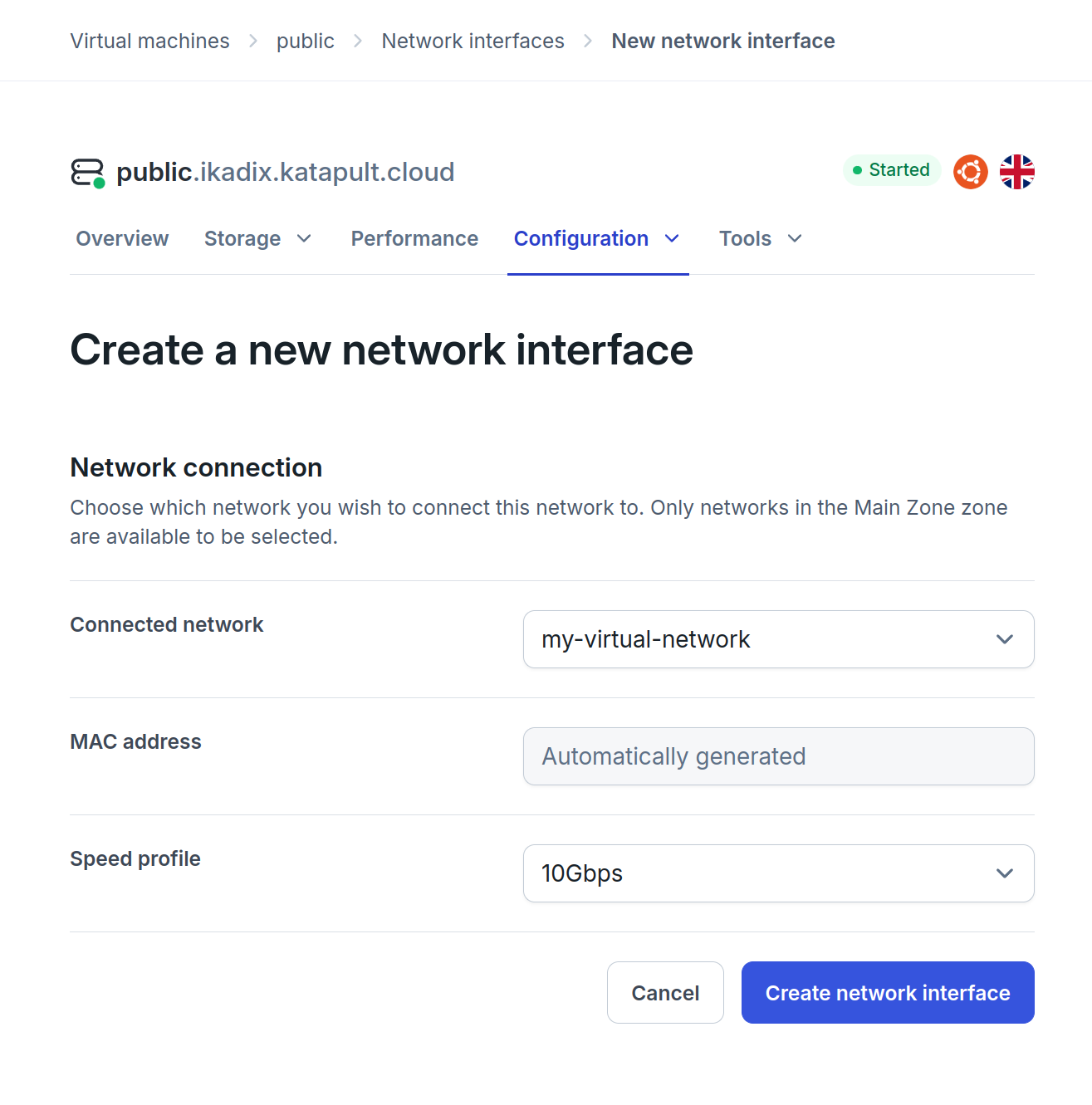
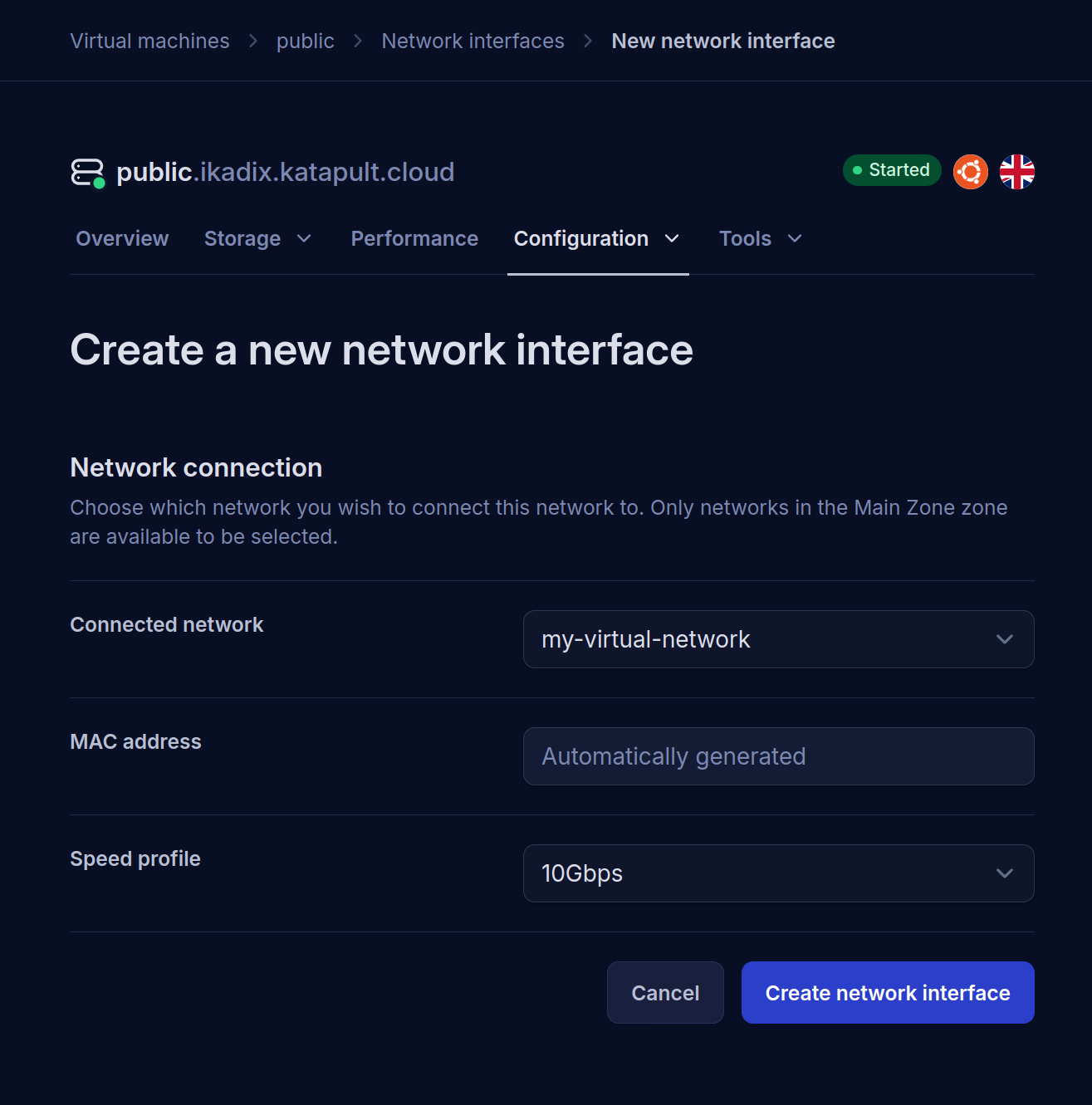
Submit the form
- Review the information you've entered to ensure it's correct.
- Click Create to submit the form.
Expected outcome
Upon successful creation, the new network interface will be added to your VM. Your VM will now be able to communicate with other VMs within the same virtual network.