Enable backups
Effective data protection is essential for any organization and Katapult offers reliable disk backup capabilities to keep your data secure. This guide will walk you through setting up a disk backup policy, covering topics such as retention periods, scheduling intervals, and best practices.
Add a new disk backup policy
- Select your target Virtual Machine
- From the virtual machine page select the Storage tab and select Backup Policies from the dropdown.
- Click on Add new disk backup policy.
Configure your policy settings
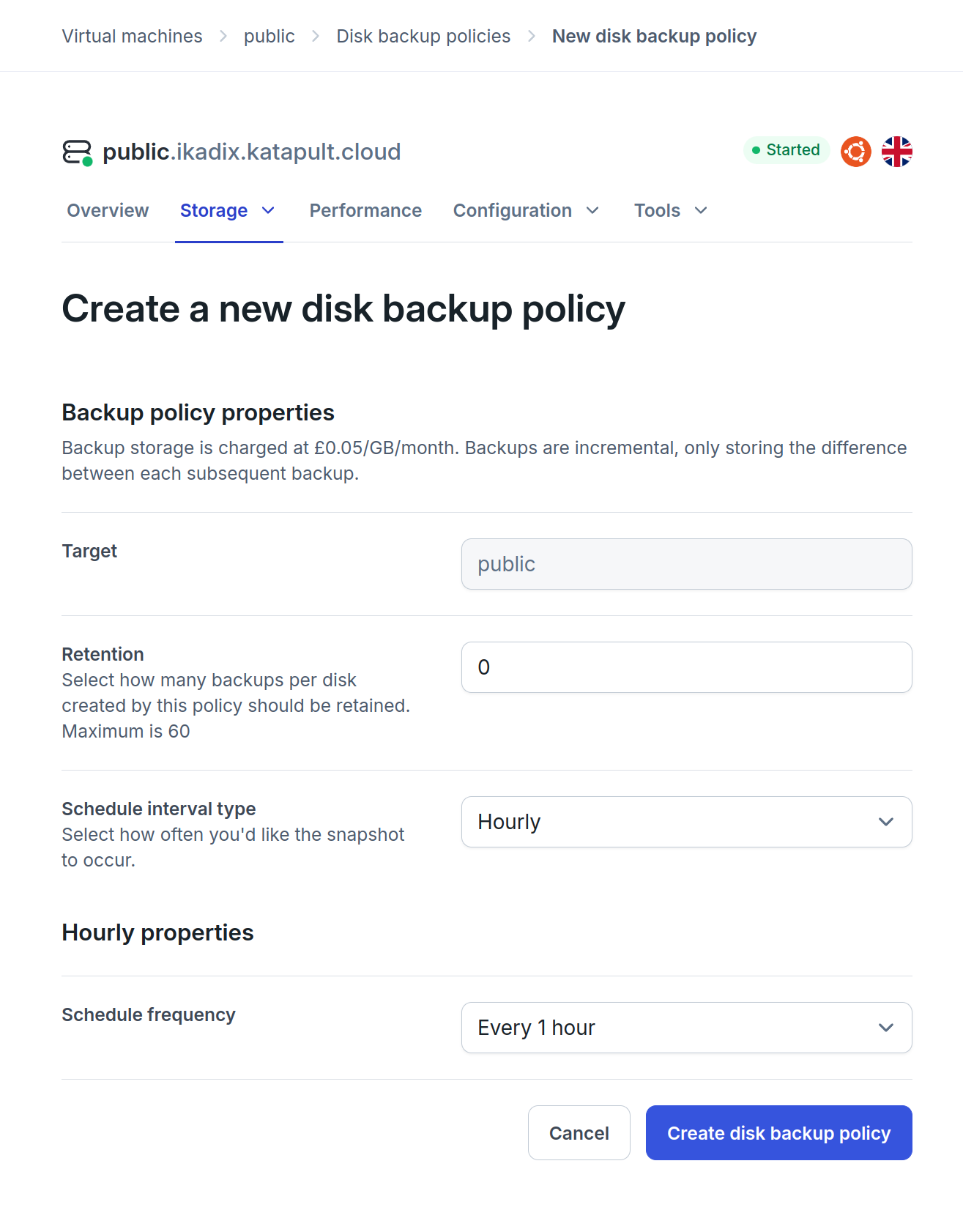
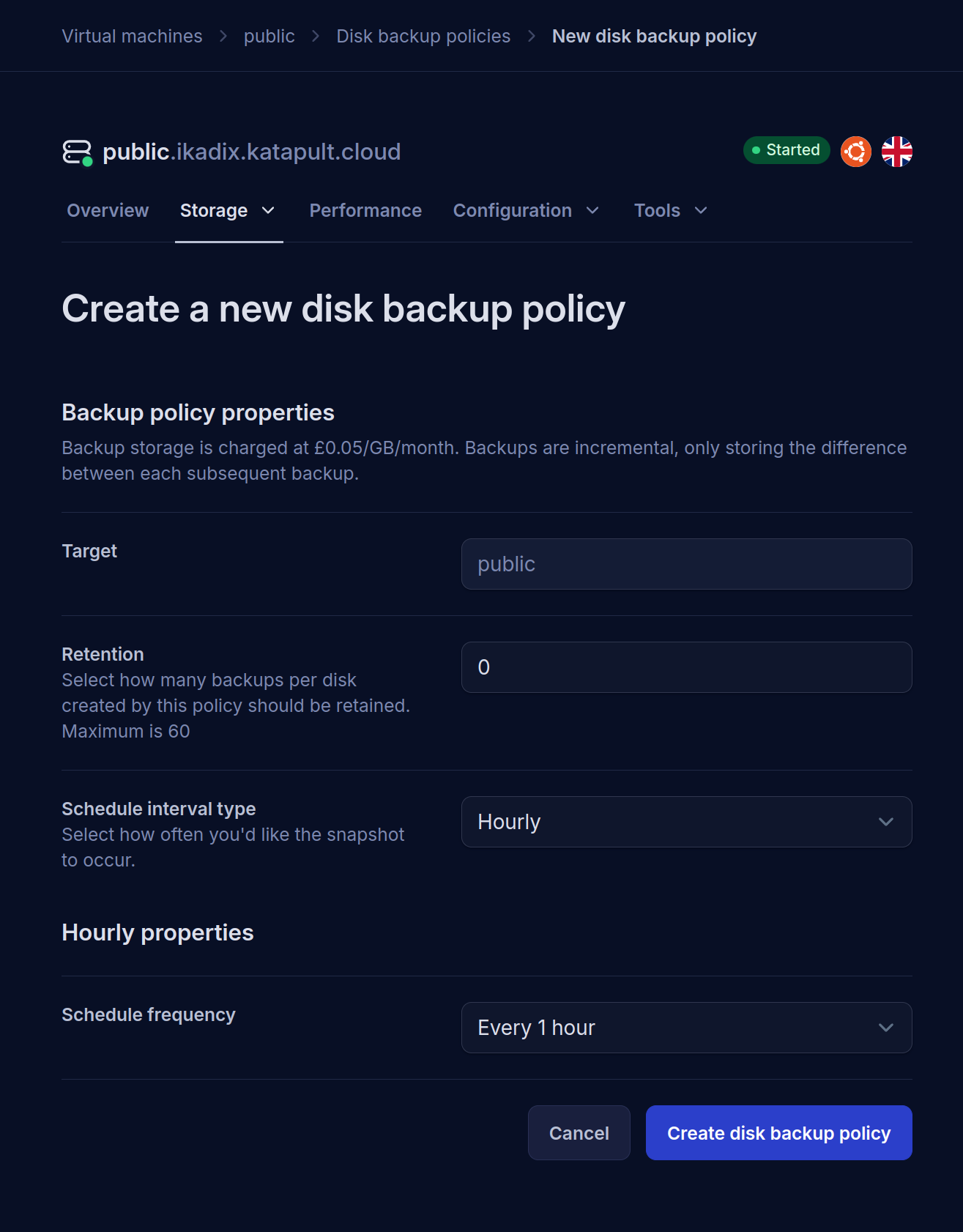
-
Fill out the fields with your desired options.
- Target: The disk you selected in step 3 should be automatically populated.
- Retention: Specify the maximum number of backups to retain for this disk and Remember, the maximum limit is 60.
- Schedule Interval Type:
- Hourly: Set the interval in hours.
- Daily: Set the interval in days (1-6) and select the hour for backups (based on your organization's time zone).
- Weekly: Set the interval in weeks (1-8) an select the day of the week you'd like the backup to run.
- Monthly: Set the interval in months (1-12) and select the day.
-
Double-check all the settings and ensure they are correct.
-
Once you're happy, click Create disk backup policy.
By completing these steps, you’ll have a backup policy in place for your disk, setting a schedule that keeps your data safe and secure.
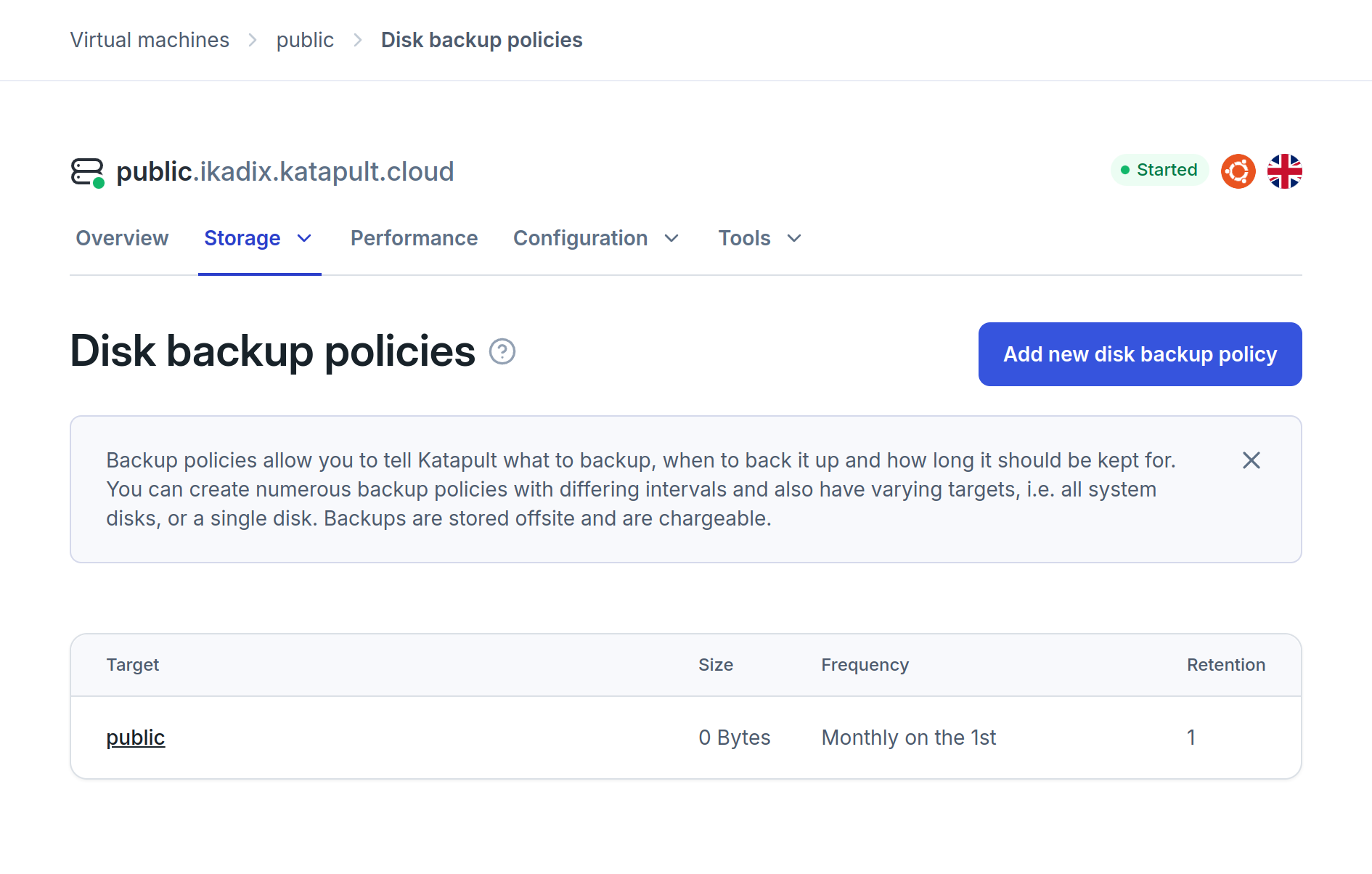
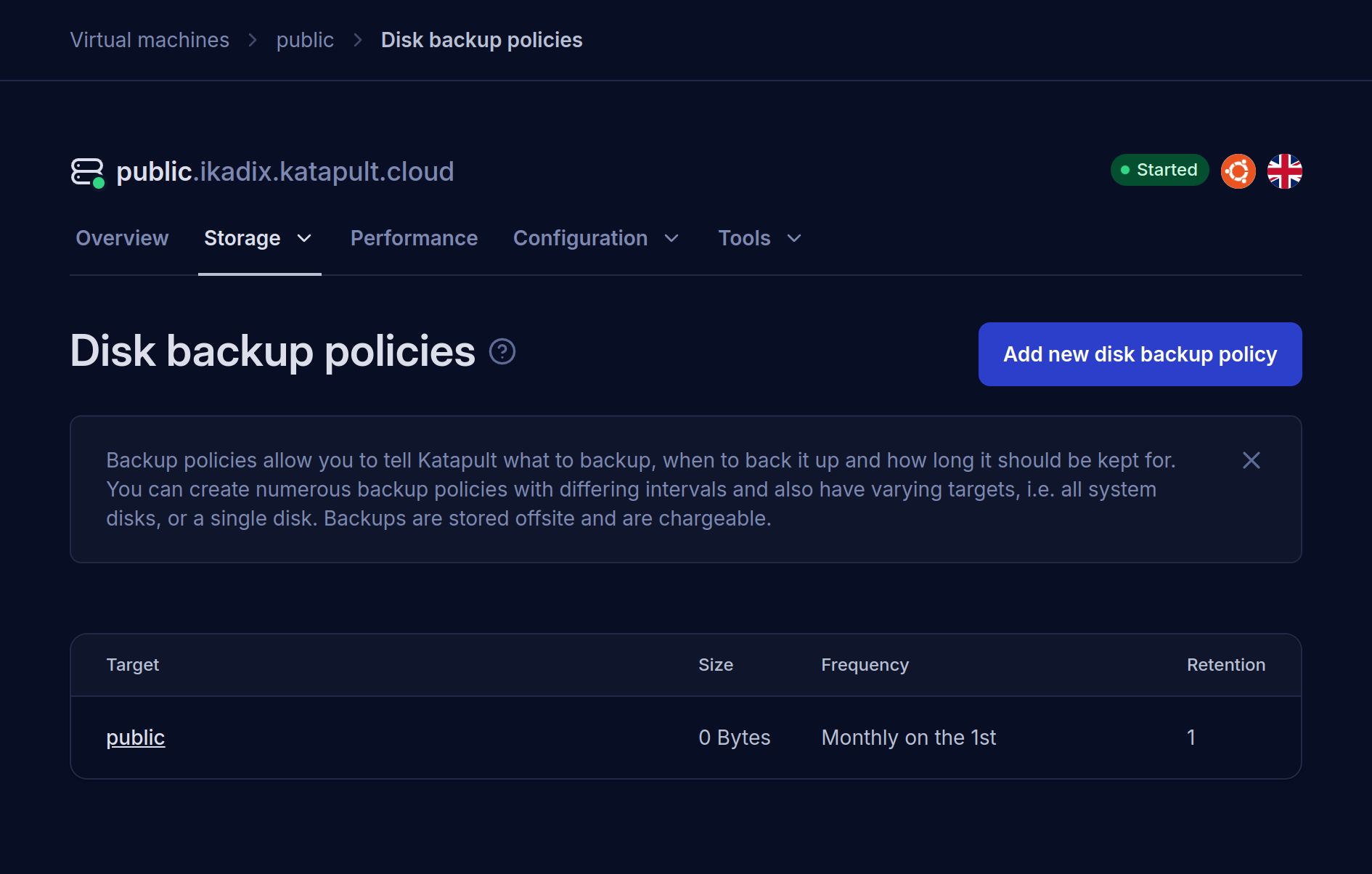
- For optimal backup performance, consider scheduling your backups during quieter hours.
- Keep your backup policies up-to-date to match any changes in your data protection needs.
- Make sure you have a solid disaster recovery plan, so you’re ready to restore data quickly if the unexpected happens.
By following these guidelines and customizing the policy to your specific requirements, you can establish a reliable and efficient backup strategy for your Katapult disks.