Connect with SSH
SSH is the recommended method to connect to and use your virtual machines. While it's possible to connect using a password, we strongly recommend using an SSH key for enhanced security. This guide will walk you through both methods, using a password or SSH keys.
Connect with a password
- Copy your virtual machine's IP address from the virtual machine details.
- Open your terminal or SSH client, and run
ssh root@<your-ip-address> - Accept the host's fingerprint when prompted.
- Enter the password from the virtual machine details when prompted.
You should now be connected to your virtual machine
Setup SSH keys
SSH keys provide a secure and convenient way to connect to your virtual machines in Katapult. You can manage them both the organization and user levels.
SSH keys are cryptographic pairs: a public key on the server and a private key on the client. The client uses the private key to prove its identity, and the server verifies it with the public key. This ensures secure access.
Add an organization SSH key
- Navigate to Access > SSH Keys in the main menu.
- Click Add Key
- Give your key an identifiable name.
- Enter your SSH Public Key.
- Select any address lists you wish to restrict the key to.
- Review your details and click Create SSH Key.
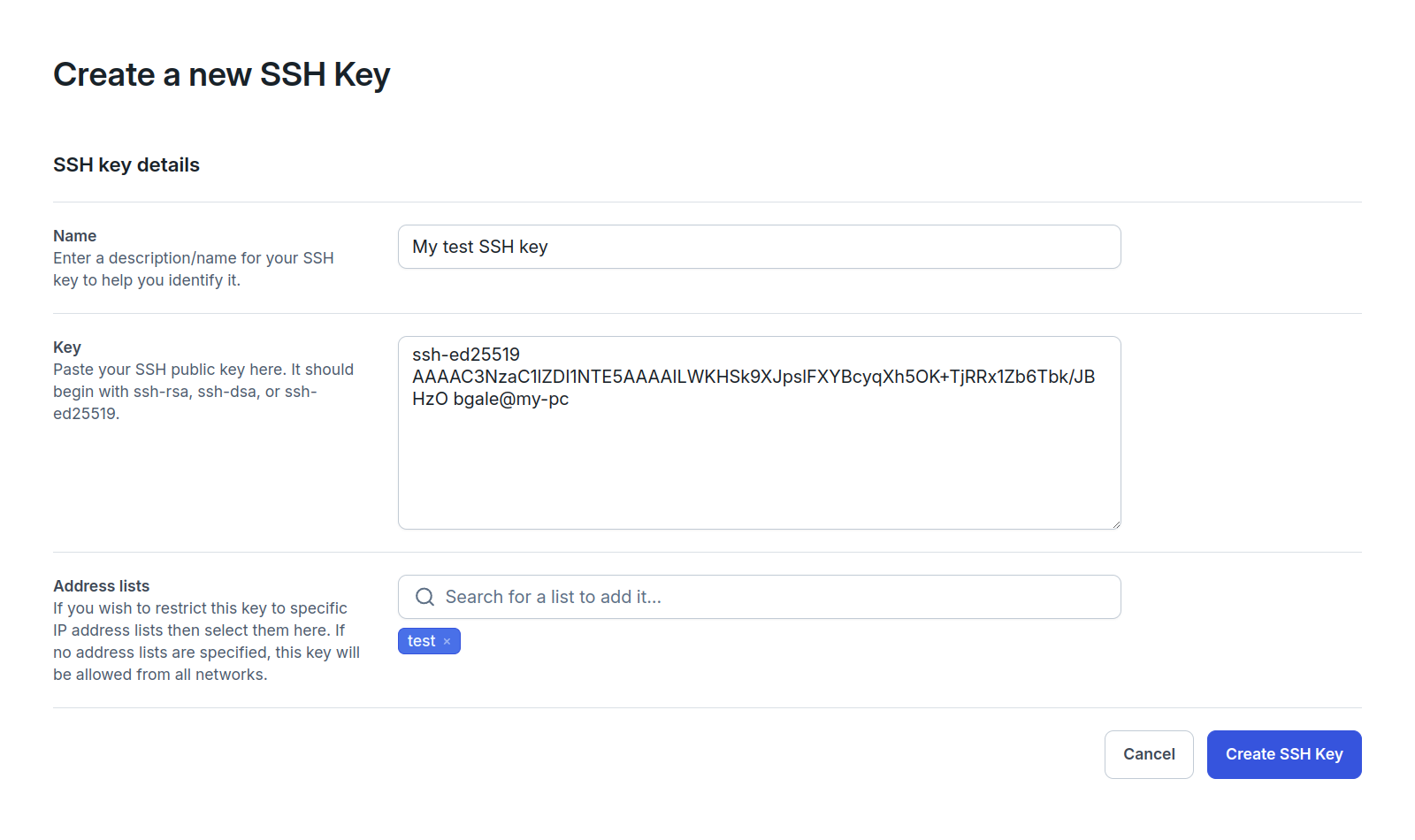
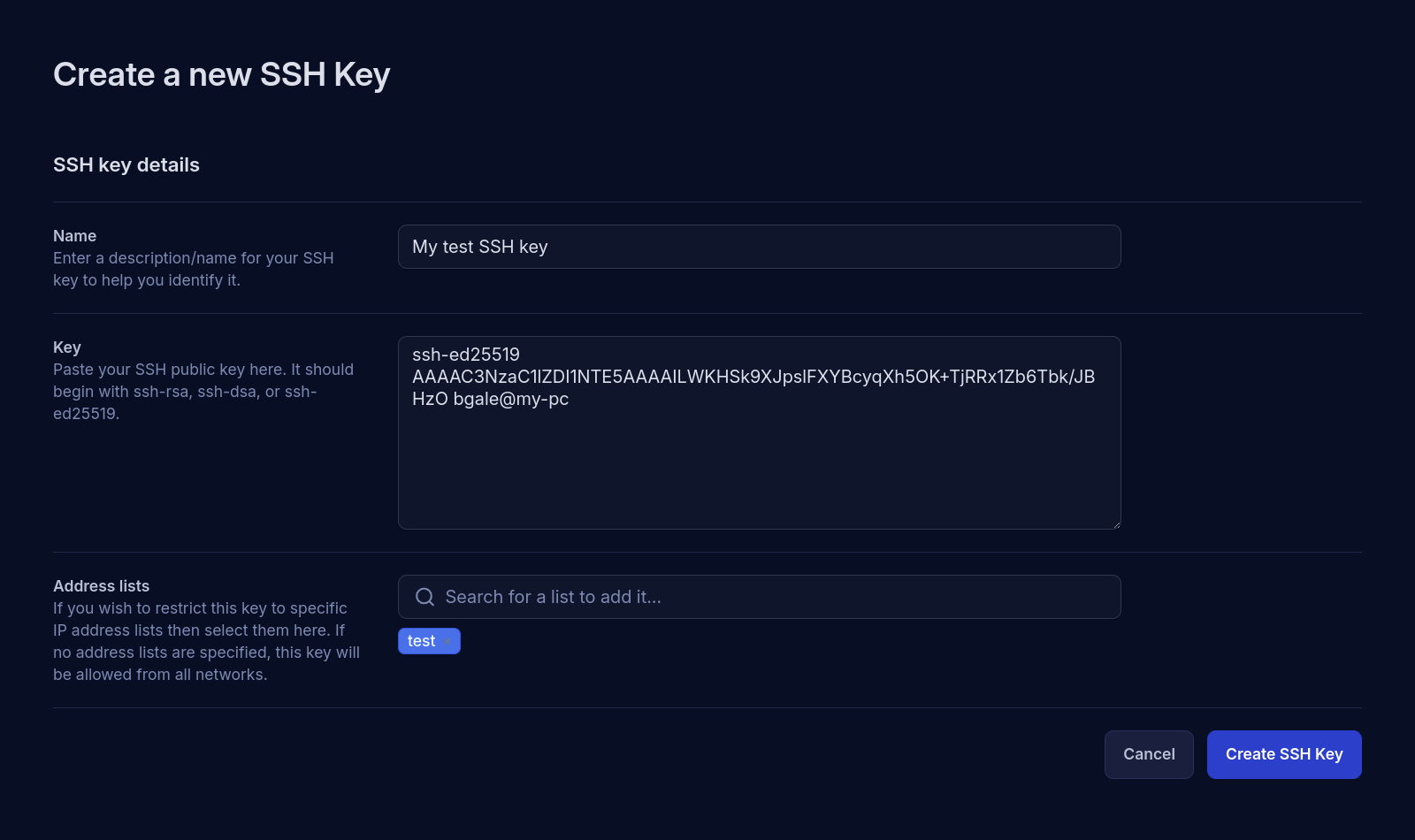
Add a user SSH key
User SSH keys are managed in Identity.
- Click your avatar in the top-right corner.
- Select My settings from the dropdown menu.
- Go to SSH keys in the side menu.
- Click Add key.
- Give your key an identifiable name.
- Enter your SSH Public Key.
- Enter any networks you wish to restrict your key to.
- Review your details and click Add SSH key.
Manage SSH keys
Katapult can automatically update the authorized keys for your virtual machines. To configure this:
- Open your virtual machine in the Virtual Machines section.
- Go to Configuration > SSH keys.
- Adjust the settings as needed:
- Continuous management: Automatically updates authorized keys on the virtual machine.
- Users: Add all user SSH keys. Disable to select specific users.
- Organizations: Adds all organization SSH keys. Disable to select specific organization keys.
- Save your changes.
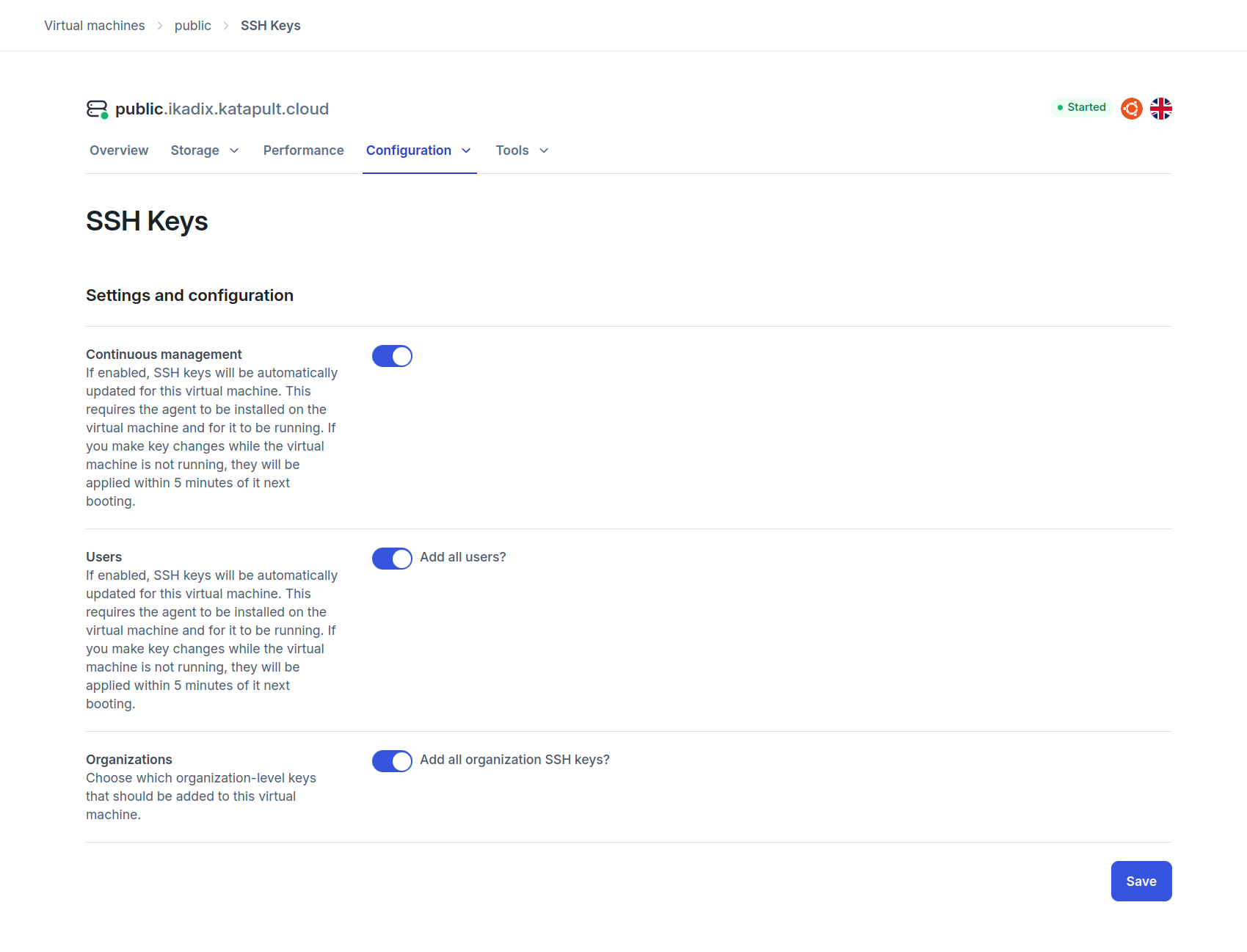
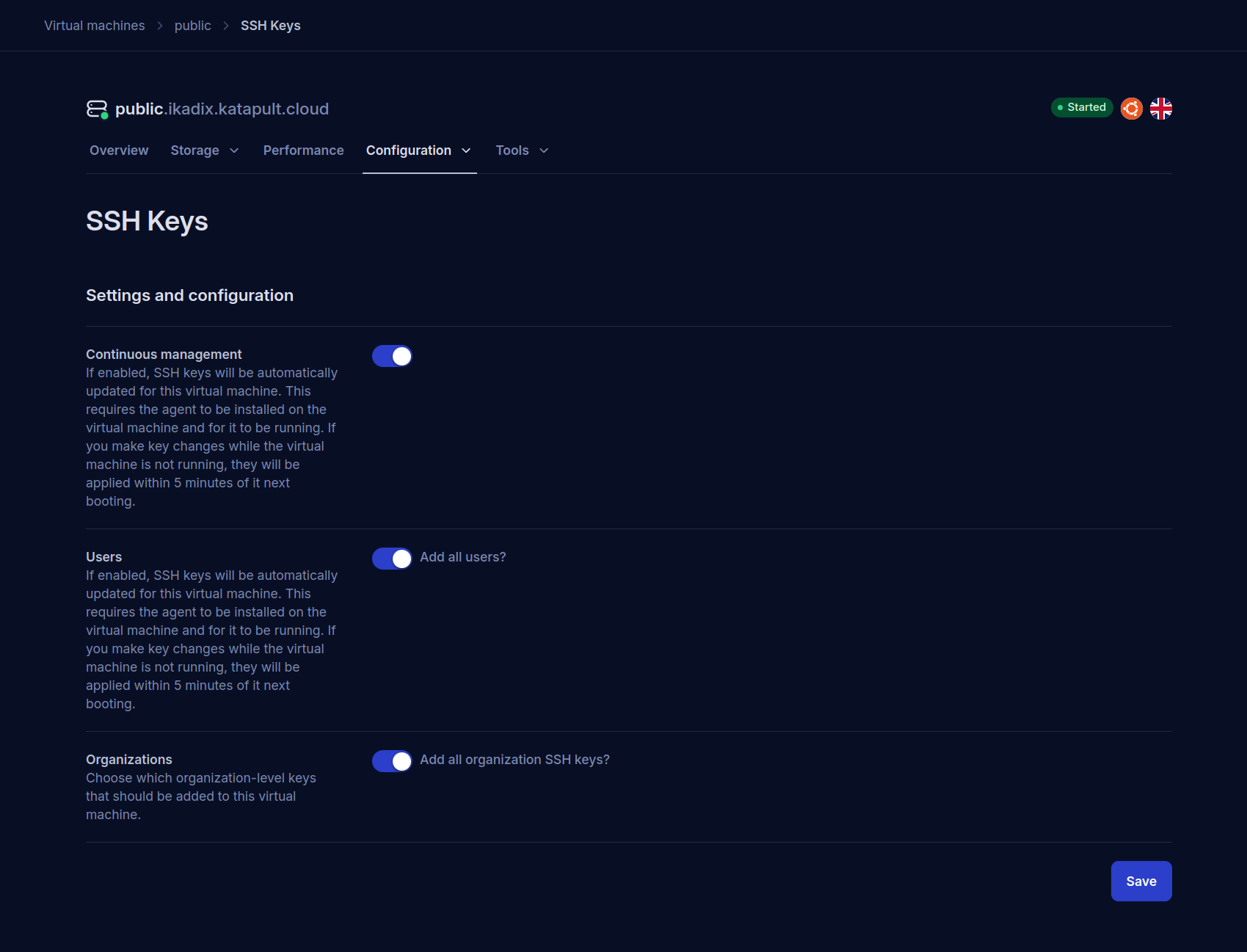
Connect with SSH keys
Once your SSH keys have been updated and set up, you will be able to log in using SSH:
- Copy the IP address of your virtual machine from the details page.
- Open a terminal or SSH client and run
ssh root@<your-ip-address> - Accept the new host's fingerprint.
You should now be connected to your virtual machine