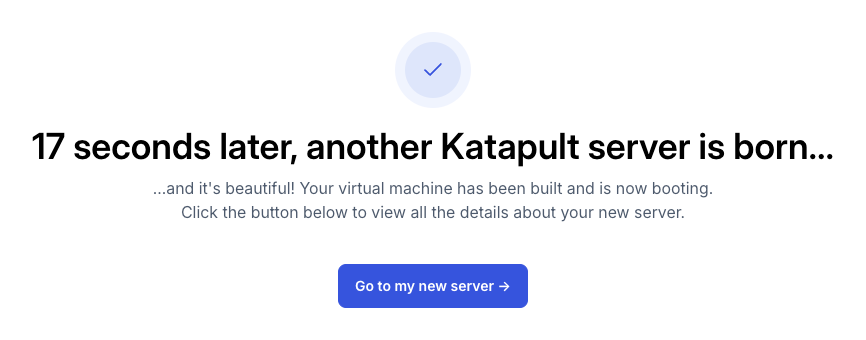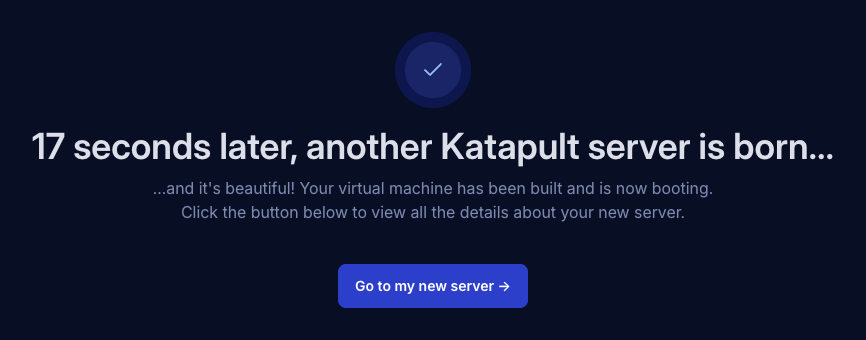Launch a virtual machine
Learn how to deploy virtual machines with Katapult. This guide covers everything you need to customise your setup to meet your specific needs.
In the Katapult Console, click Launch new virtual machine.
Specify your location
Choose from either Amsterdam, London, New York or Phoenix. For best performance, select the location closest to your users.


Select a package
Katapult offers virtual machines with varying hardware configurations, allowing you to choose a package and price that is right for you. Packages are grouped into three categories, and you can use the tabs to explore your options:
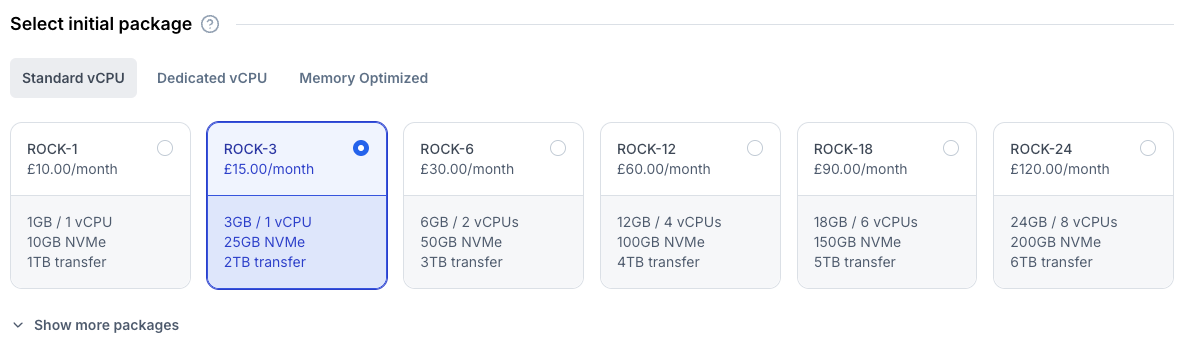
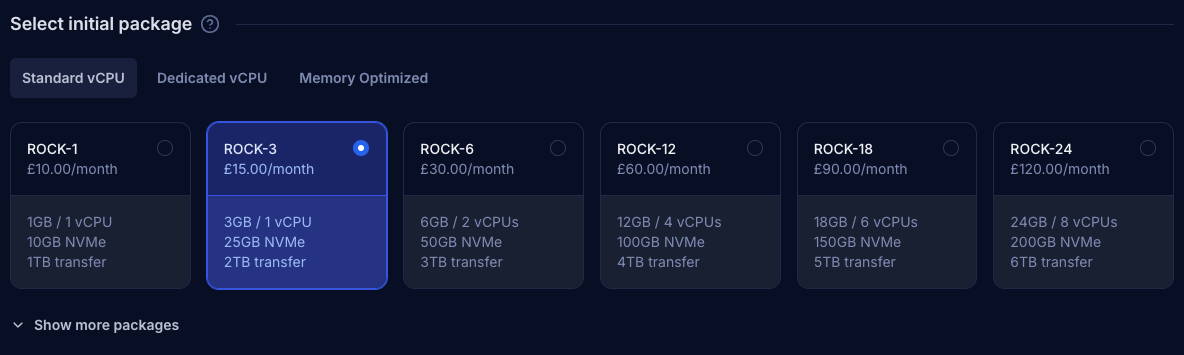
- Standard vCPU: Balanced performance for general-purpose workloads.
- Dedicated vCPU: Exclusive vCPU resources for consistent, high-performance tasks.
- Memory optimized: Ideal for applications requiring increased RAM for efficiency.
Click Show more packages to see additional options. Our transparent pricing ensures you'll see both monthly and hourly rates at the bottom of the page. You can upgrade or downgrade your package after deployment as needed.
Choose a starting point
Choose what to install on your virtual machine for launching. Katapult offers three different types of starting points for your virtual machine. Use the tabs to switch between options:
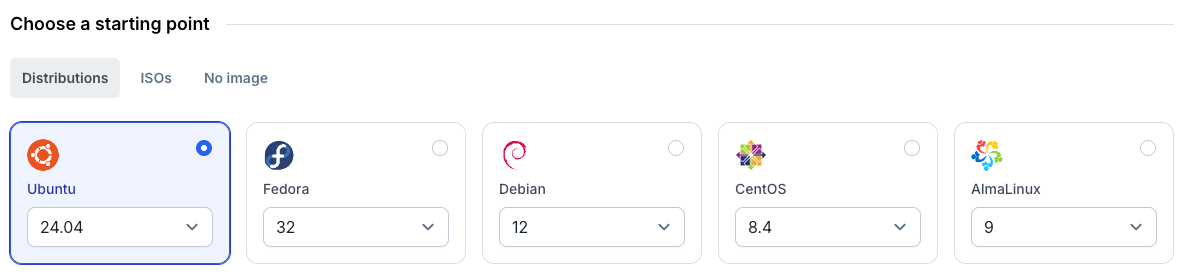
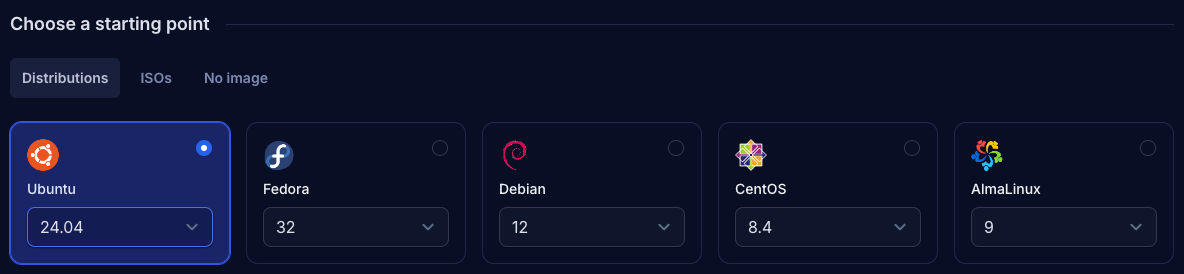
- Distribution: Pre-installed operating systems ready for immediate use.
- ISO: Fully customizable installations, allowing you to configure the OS from scratch.
- No image: Complete flexibility to install your preferred OS post-deployment.
You can also upload your own ISO image or convert an existing installed system into a template that can be used as a starting point for future deployments.
Configure disk
Your selected package will determine the default disk size in Gigabytes (GB) included in the price. You can customise the size to meet your needs with a minimum of 10GB or more depending on the Operating System. Disk size can also be adjusted after the virtual machine is built.
Add a GPU (optional)
Katapult offers GPU options for workloads that require specialized processing capabilities, such as:
- Machine learning and AI model training
- 3D rendering and visualization
- Video encoding and transcoding
- Scientific simulations and data analysis
You can add a GPU during initial setup or after your virtual machine is built.
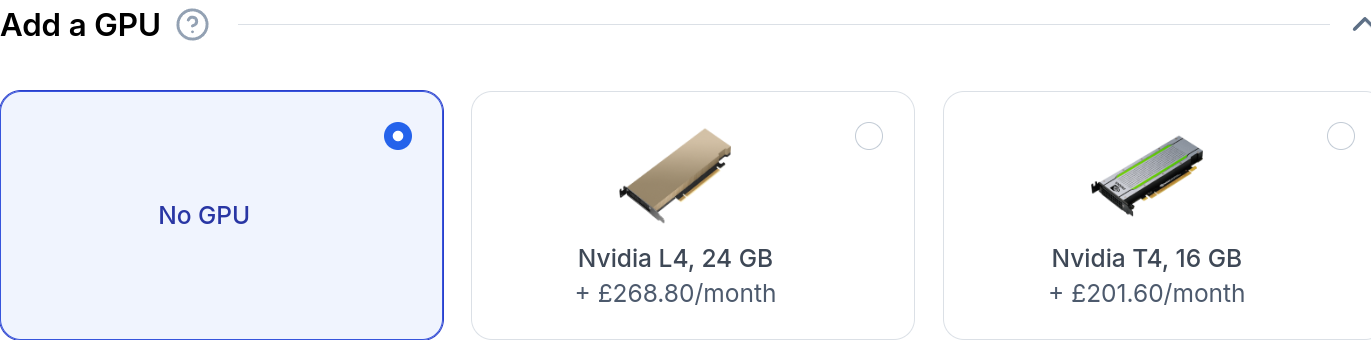
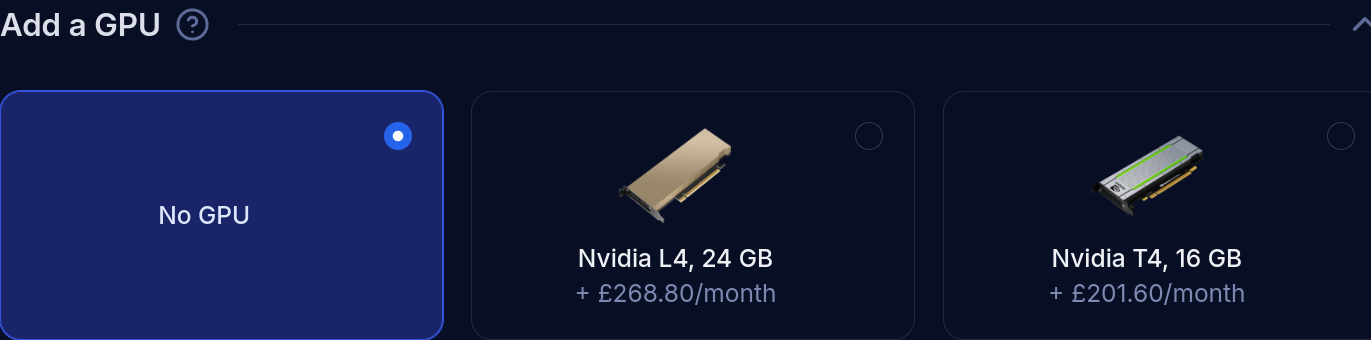
Networking and IP addresses
By default, your virtual machine is publicly accessible and assigned with both an IPv4 and IPv6 address.
If you've added your own IP addresses, any unallocated ones will be available for selection. Networking and IP address configurations can also be adjusted after the virtual machine is built.
SSH keys
By default, Katapult will keep the root user's authorized_keys file in sync with the keys added by users and within the organization. This feature can be turned off if you prefer to manage keys manually.
Advanced options
- Set a root password for your virtual machine, otherwise a random password will be generated.
- Choose the keyboard layout for your virtual machine based on your preferred country.
- Install QEMU guest agent. Enable this to allow the Katapult management system to securely access and provide features like memory monitoring.
Details
- Set a hostname for your virtual machine, otherwise a random one will be generated. Note: This cannot be changed after the virtual machine is built.
- Set a display name for your virtual machine.
- Add a descirption for your virtual machine.
- Add tags to organize your virtual machine effectively.
Launch your virtual machine
Review all your selected configurations and settings before clicking Launch virtual machine to start the build process. The system will begin provisioning your virtual machine with your chosen specifications.
When the build process completes, click Go to my new server to access your virtual machine's dashboard, where you can monitor its status and manage its settings.