Upgrade/downgrade package
Change your virtual machine package to meet your evolving resource needs with Katapult. Follow these steps to upgrade or downgrade your virtual machine package.
Select your virtual machine
In the Katapult Console, hover over the Compute menu and select Virtual machine from your list, click on the one you want to upgrade or downgrade.
Verify the current state of your virtual machine
Katapult will update virtual machine resources with no downtime wherever possible. However, some changes do require the virtual machine to be powered off:
- GPU: If the virtual machine has a GPU attached or if you're switching to a package that includes a GPU.
- Downgrade vCPUs or Memory: If the number of vCPUs or the amount of memory is being decreased.
If a package change requires the virtual machine to be powered off, the process will automatically be aborted, and a warning message will appear.
To power off a virtual machine manually, click Shutdown from the actions menu.
Choose a new package
From the virtual machine details page, click Upgrade/downgrade from the Actions menu to open the package selections page.
Katapult offers a range of virtual machine packages with varying hardware configuraations to suit your needs and budget. Packages are grouped into three categories, which you can browse using the tabs:
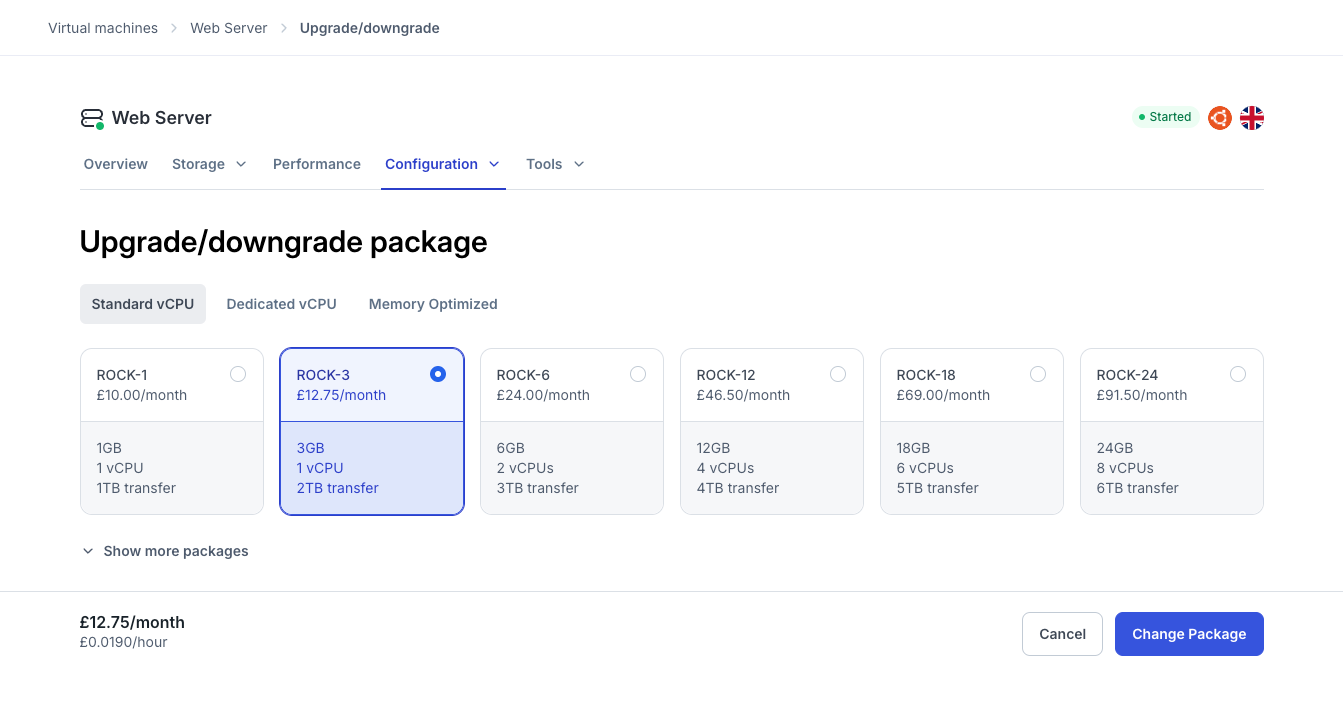
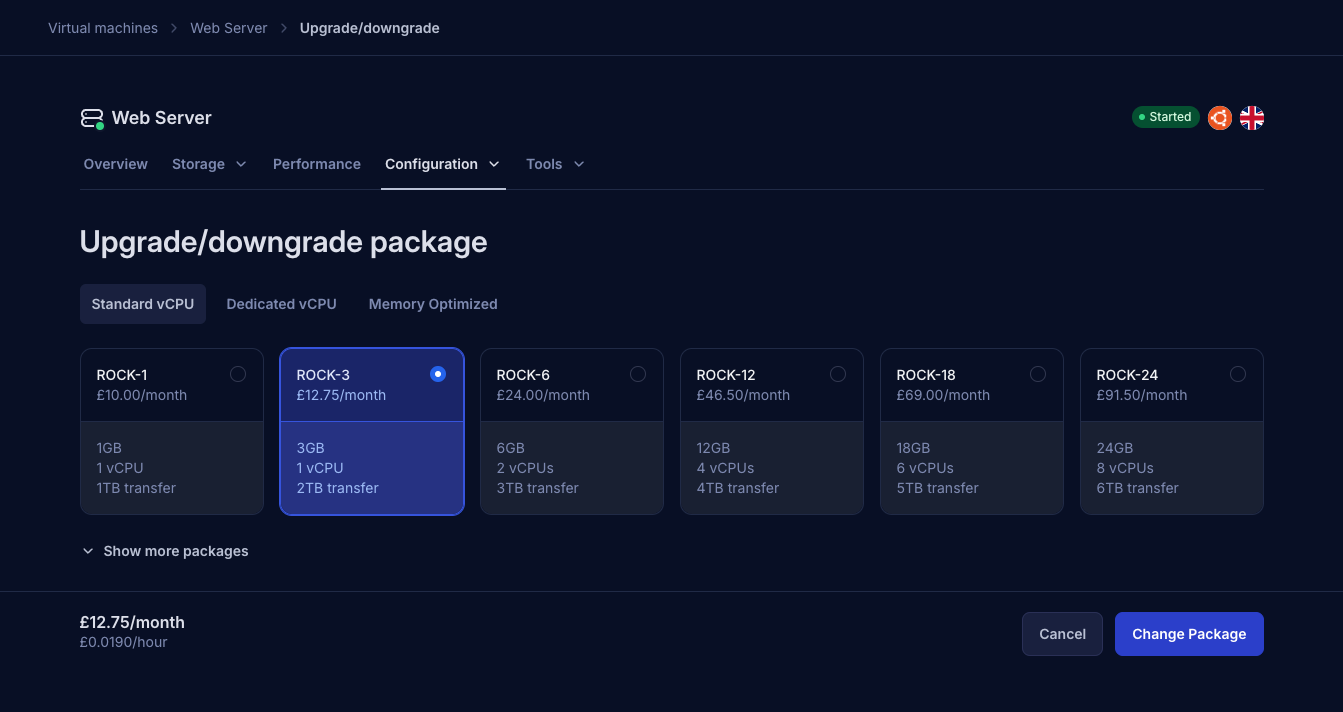
- Standard vCPU: Balanced performance for general-purpose workloads.
- Dedicated vCPU: Exclusive vCPU resources for consistent, high-performance tasks.
- Memory optimized: Ideal for applications requiring increased RAM for efficiency.
Click Show more packages to reveal additional options.
Review the package price
Once you select a package, the monthly and hourly pricing will be displayed at the bottom of the page.
If the virtual machine is powered off, billing for the new package will begin when it is powered on. If the virtual machine is running, billing for the new package will start as soon as the update is applied.
Confirm the package change
Click the Change Package to confirm. The virtual machine will be updated with the new resources as soon as possible, and you will redirected to the virtual machine details page.
A toast notification will be displayed to confirm when the virtual machine has been updated.