Create a file storage volume
File storage volumes provide a centralized location to store and share files across multiple virtual machines. This guide will walk you through the process of creating a new file storage volume in Katapult.
Navigate to the storage section
In the Katapult Console, go to Storage and select File storage. Click *Add new file storage volume", this will initiate the volume creation process.
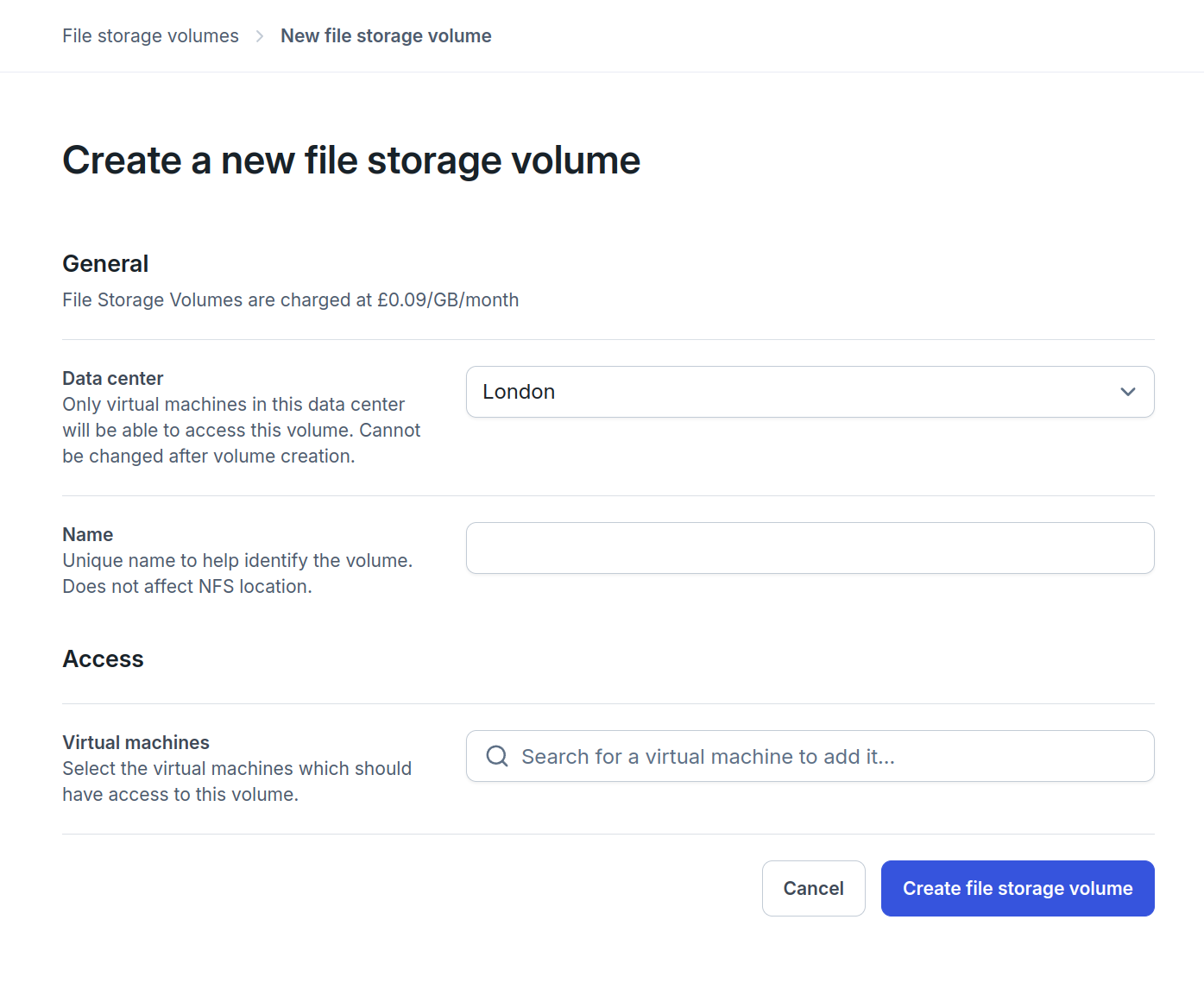
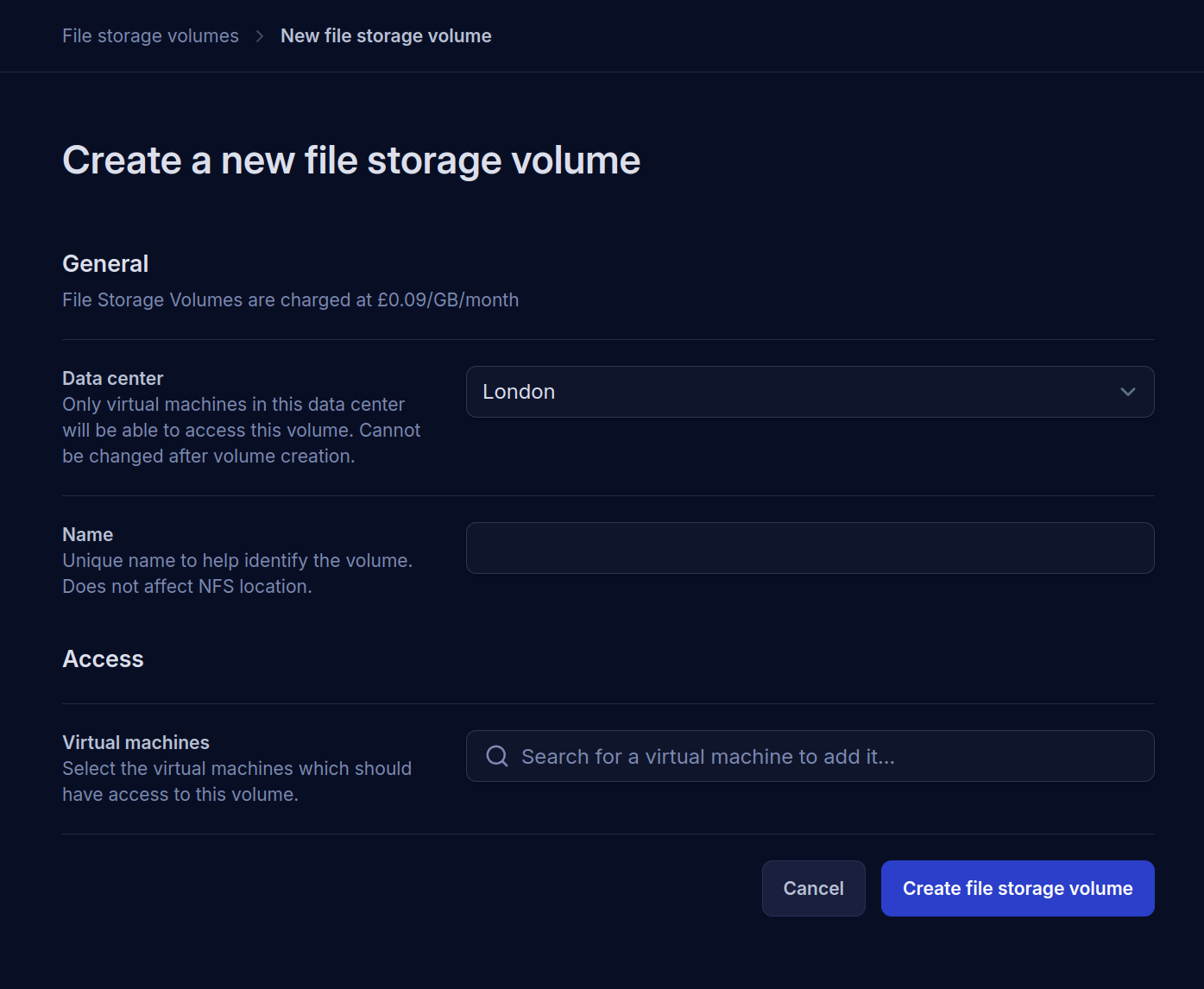
Select a data center
Choose from one of our four locations:
- London
- Amsterdam
- New York
- Phoenix
Enter a unique name
Enter a name for your volume. The name helps identify the volume's purpose or contents within your infrastructure.
Choose virtual machine access (optional)
You can choose to assign specific virtual machines access to the volume during creation. This step is optional and can be configured later.
Review and create
- Double-check the selected data center, volume name, and virtual machine access.
- Click the "Create" button to initiate the volume creation process.
Expected Outcome
Double-check your selected data center, volume name, and any virtual machine access assignments. When you’re ready, click Create.
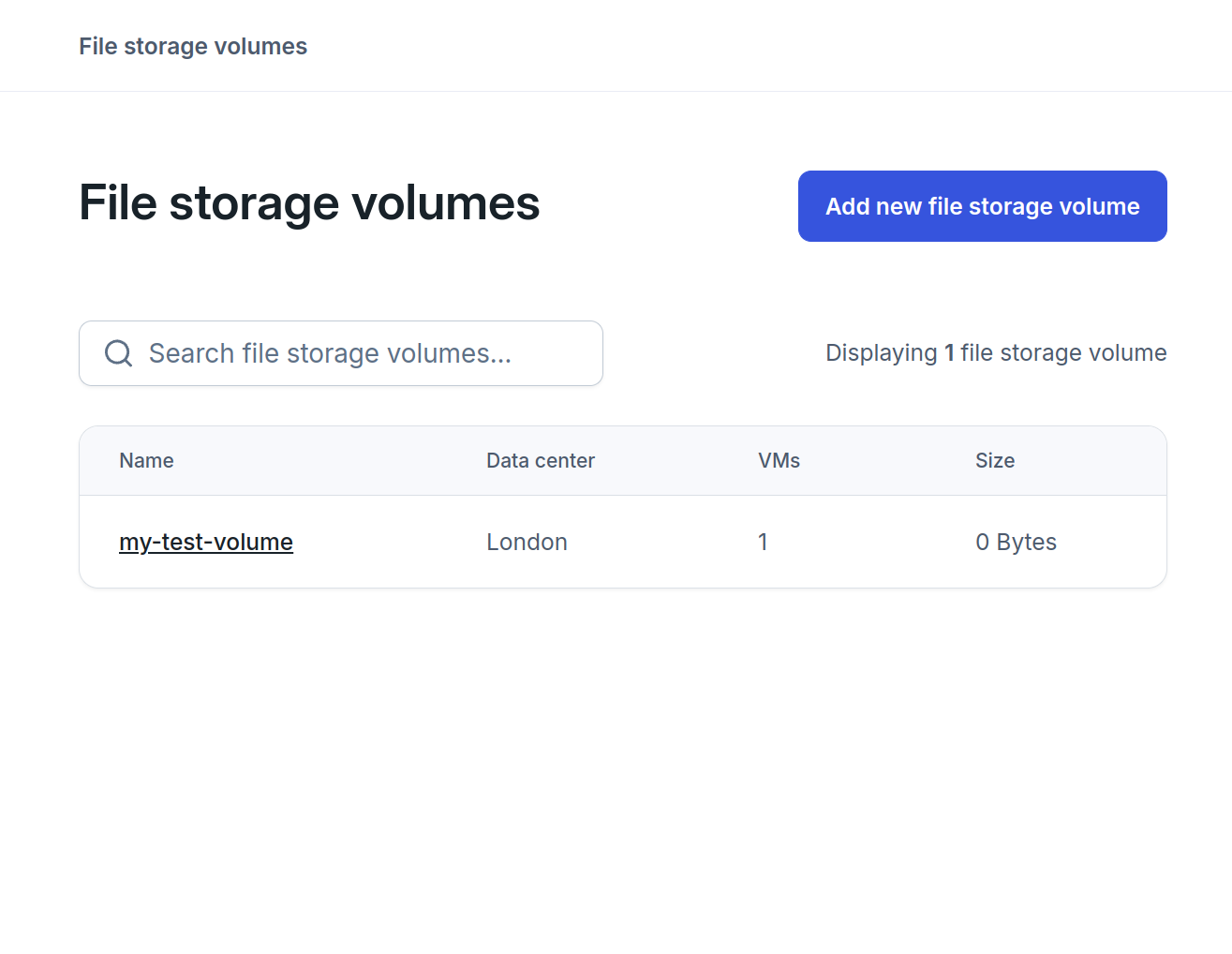
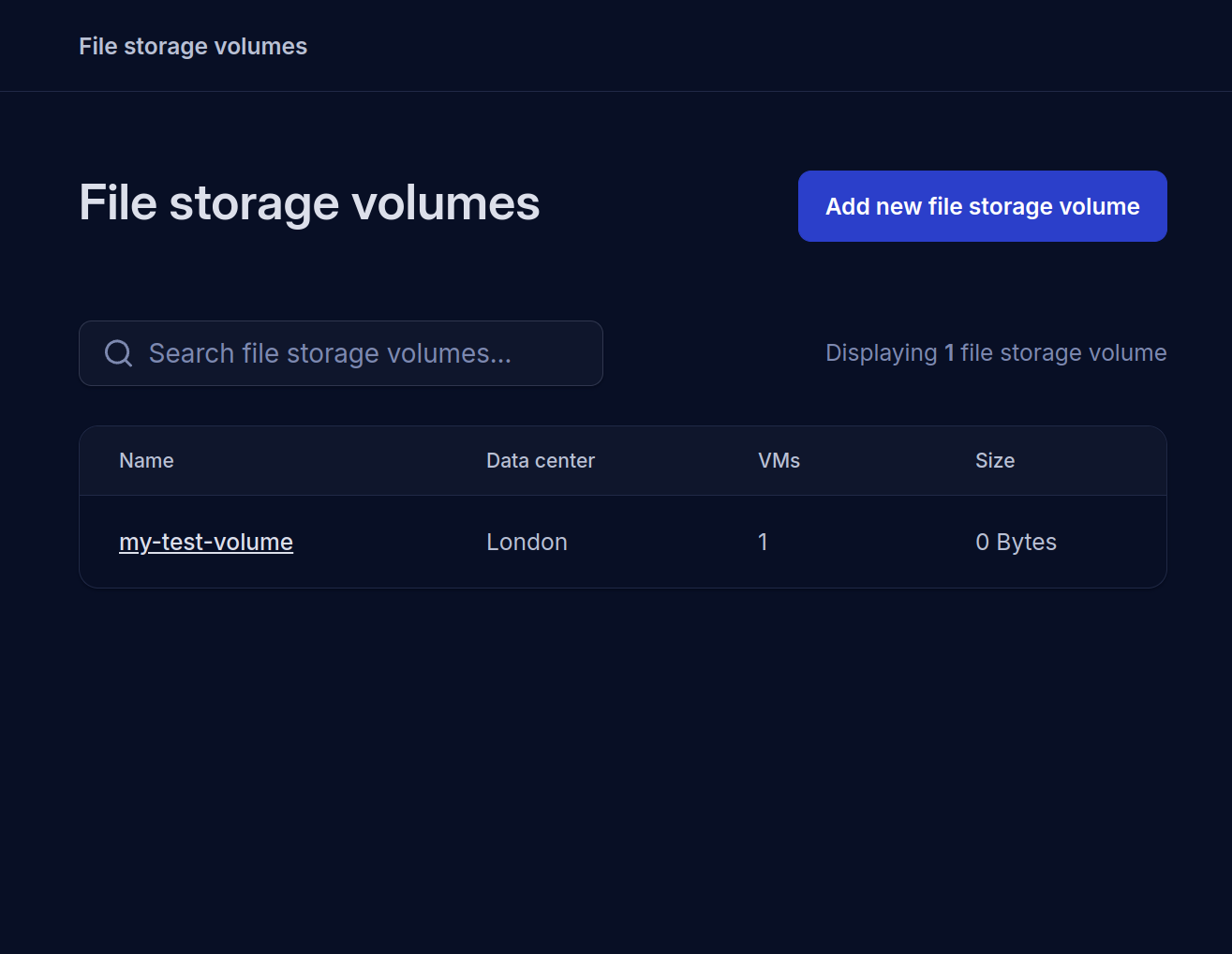
- Performance: COnsider latency and bandwidth when selecting a data center.
- Security: Implement appropriate security measures to protect your data, such as access controls and encryption.
- Monitoring: Regularly tack volume usage and performance to optimize your setup.