Add a new load balancer
Load balancers distribute traffic across two or more virtual machines, improving availability and reliability. This guide will walk you through viewing your organization’s load balancers, creating a new load balancer, and configuring its settings to optimise traffic distribution.
View your organization's load balancers
Navigate to Networking > Load Balancers in the Katapult Console. Here, you'll see a list of your organization's load balancers, including their IP address and details.
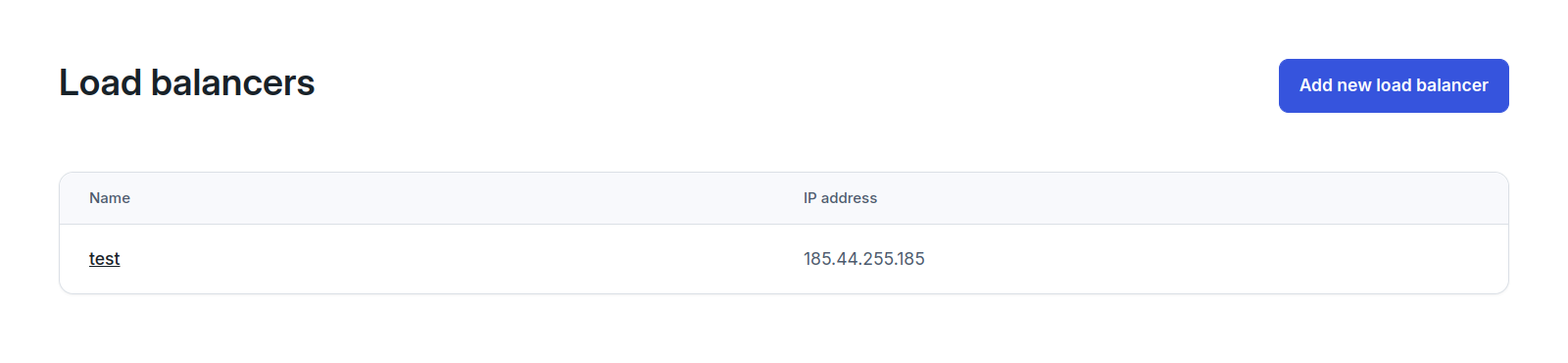
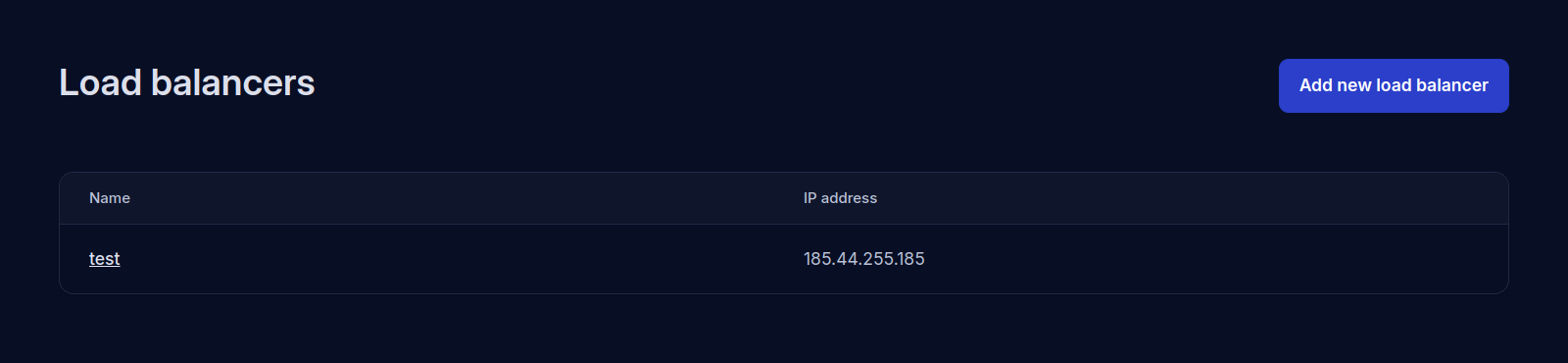
Add a new load balancer
Click Add new load balancer in the top-right corner to open the Create a new load balancer form.
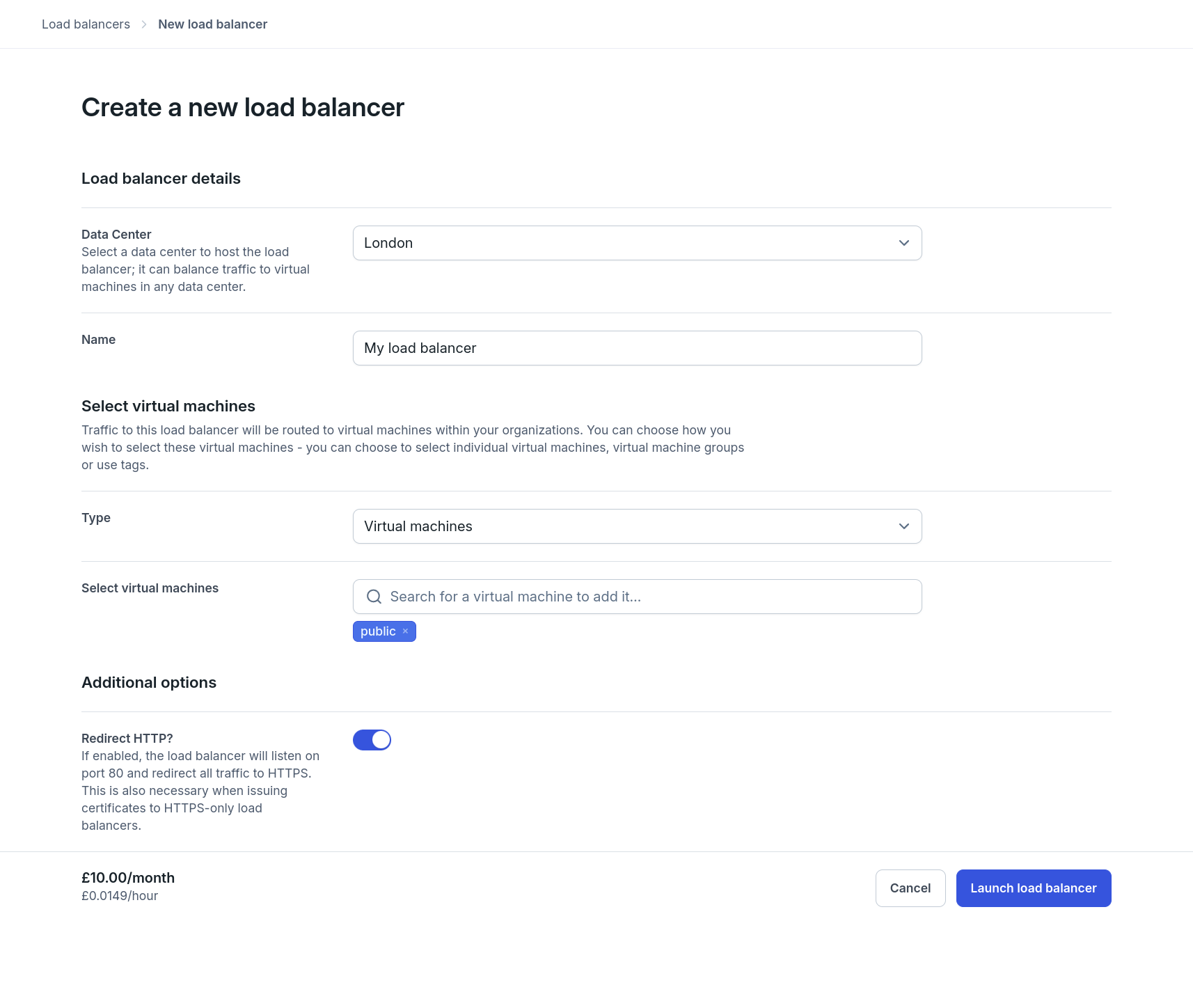
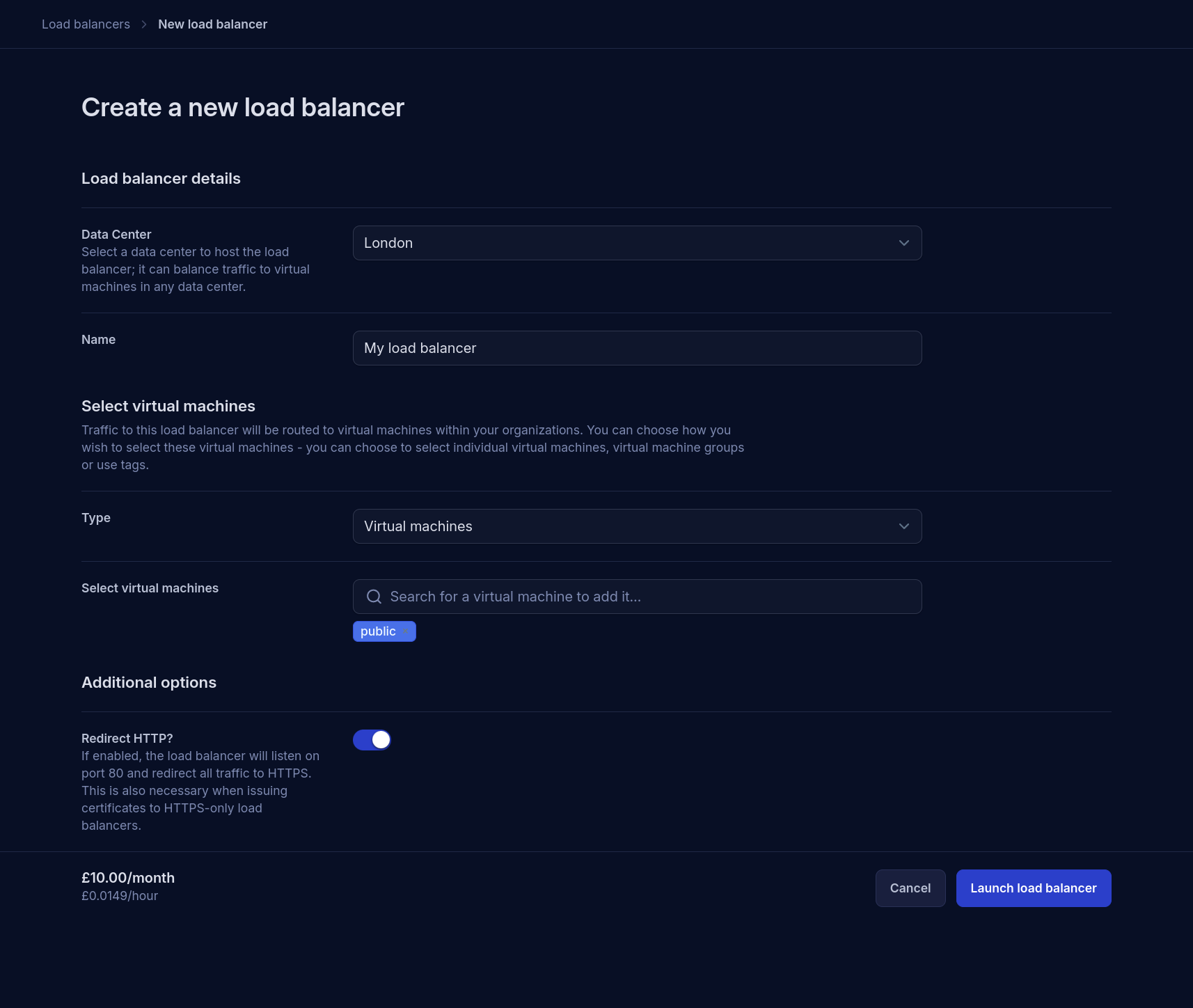
- Data center - Select the data center for your load balancer. For best performance, select the location closest to your users.
- Name - Enter a name for your load balancer. This name will be used to identify the load balancer in the Katapult Console.
- Select virtual machines - Virtual machines can be assigned to a load balancer by one of the following methods:
- Virtual machines - Select individual virtual machines to include in the load balancer.
- Virtual machine groups - Choose one or more virtual machine groups. Traffic will be distributed to all machines in the selected groups.
- Tags - Assign one or more tags. Traffic will be sent to all virtual machines associated with those tags.
- Redirect HTTP - Enable this if you want all HTTP traffic to be redirected to HTTPS. This option is also required when issuing HTTPS-only load balancers.
Rules and weighting
Once you've created your load balancer it will be assigned an IP address. You can configure its rules and adjust weighting to fine-tune how traffic is distributed among virtual machines.