Upload an ISO
Learn how to upload ISO files to your Katapult storage library. This guide covers uploading ISOs from your computer or downloading them from URLs, making them available for use with virtual machines across your organization.
ISO files in your storage library can be used for:
- Custom operating system installations - Upload your own OS installation media
- Software deployment - Store installation ISOs for applications and tools
- System recovery - Keep rescue and diagnostic ISOs readily available
- Legacy system support - Maintain older OS versions for specialized applications
Prerequisites
Before uploading an ISO, ensure you have:
- An active Katapult account with appropriate permissions
- An ISO file ready to upload or a direct download URL
- Sufficient storage quota in your account (ISOs are charged at £0.15/GB/month)
Upload an ISO file
Access the ISO storage section
- In the Katapult Console, navigate to Storage > ISOs.
- Click Create a new ISO to open the upload dialog.
You'll see the Create a new ISO dialog with options for uploading your ISO file.
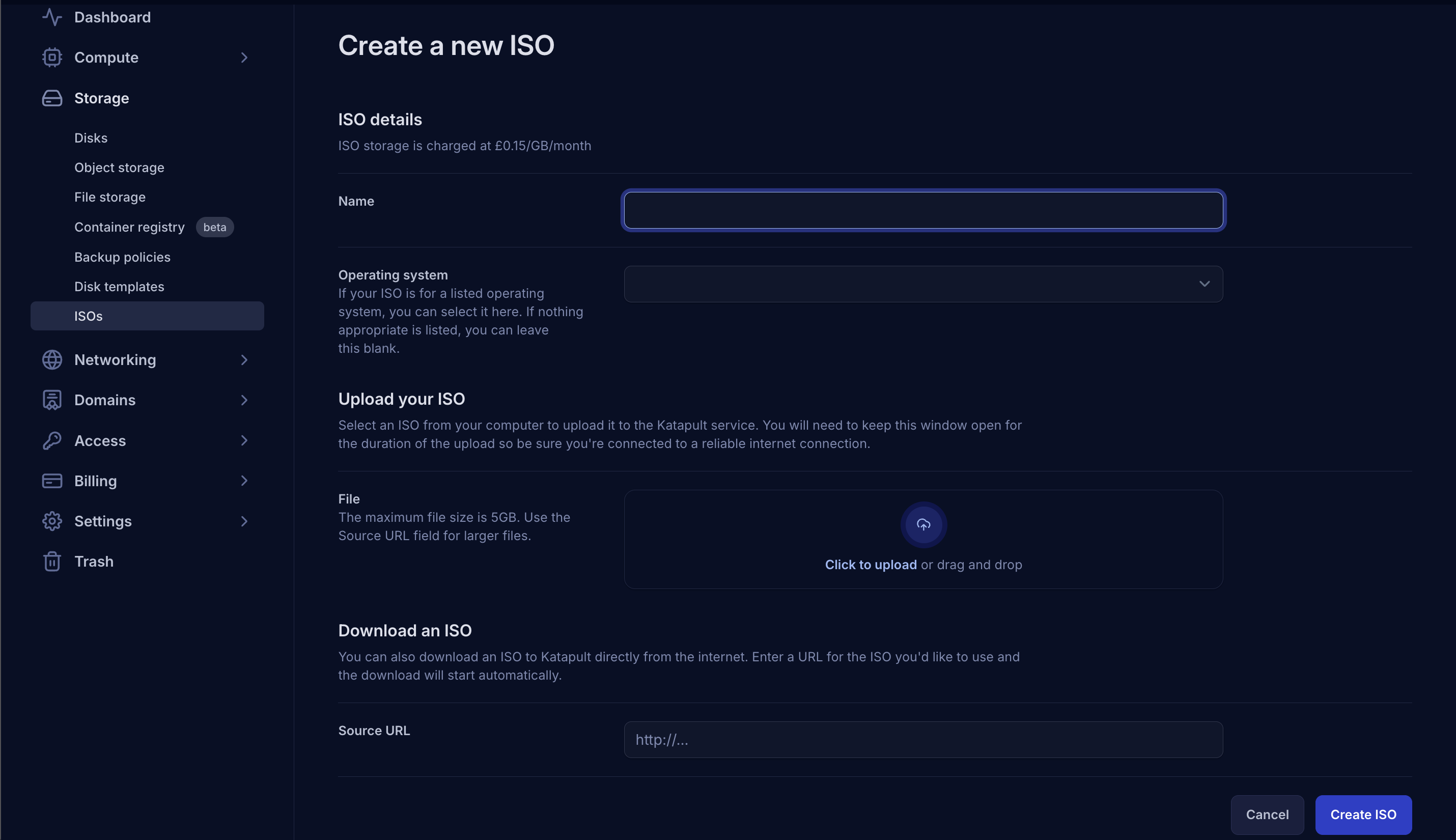
Configure ISO details
For both upload methods, complete these required fields:
Name (Required)
Enter a descriptive name for your ISO in the Name field. Choose a name that clearly identifies the ISO's purpose:
- Good examples: "Ubuntu 22.04 Desktop", "Windows Server 2022", "CentOS 8 Minimal"
- Avoid generic names like "iso1" or "download"
Operating System (Optional)
If your ISO is for a supported operating system, select it from the Operating system dropdown. This helps with:
- Organization and filtering in your ISO library
- Automatic detection when attaching to virtual machines
- Boot optimization for specific operating systems
If your ISO isn't listed or is for a custom/specialized system, leave this field blank.
Upload from your local computer
To upload an ISO file from your computer:
-
In the Upload your ISO section, click Click to upload or drag and drop your ISO file into the designated area.
-
Select your ISO file using the file browser.
-
File size limit: The maximum file size is 5GB. For larger files, use the download from URL method below.
-
The file will begin uploading immediately after selection.
ISO storage is charged at £0.15/GB/month
Download from a URL
To download an ISO directly from the internet:
-
In the Download an ISO section, enter the direct download URL in the Source URL field.
-
Ensure the URL points directly to an ISO file (not a webpage or redirect).
-
The system will download the ISO automatically once you complete the creation process.
You can navigate elsewhere in the Katapult Console while the ISO is being downloaded and return when the download is complete
Complete the upload
-
Review your settings and ensure all information is correct.
-
Click Create ISO to begin the upload or download process.
-
Upload progress: For local uploads, you'll see a progress indicator. Keep the window open until upload completes.
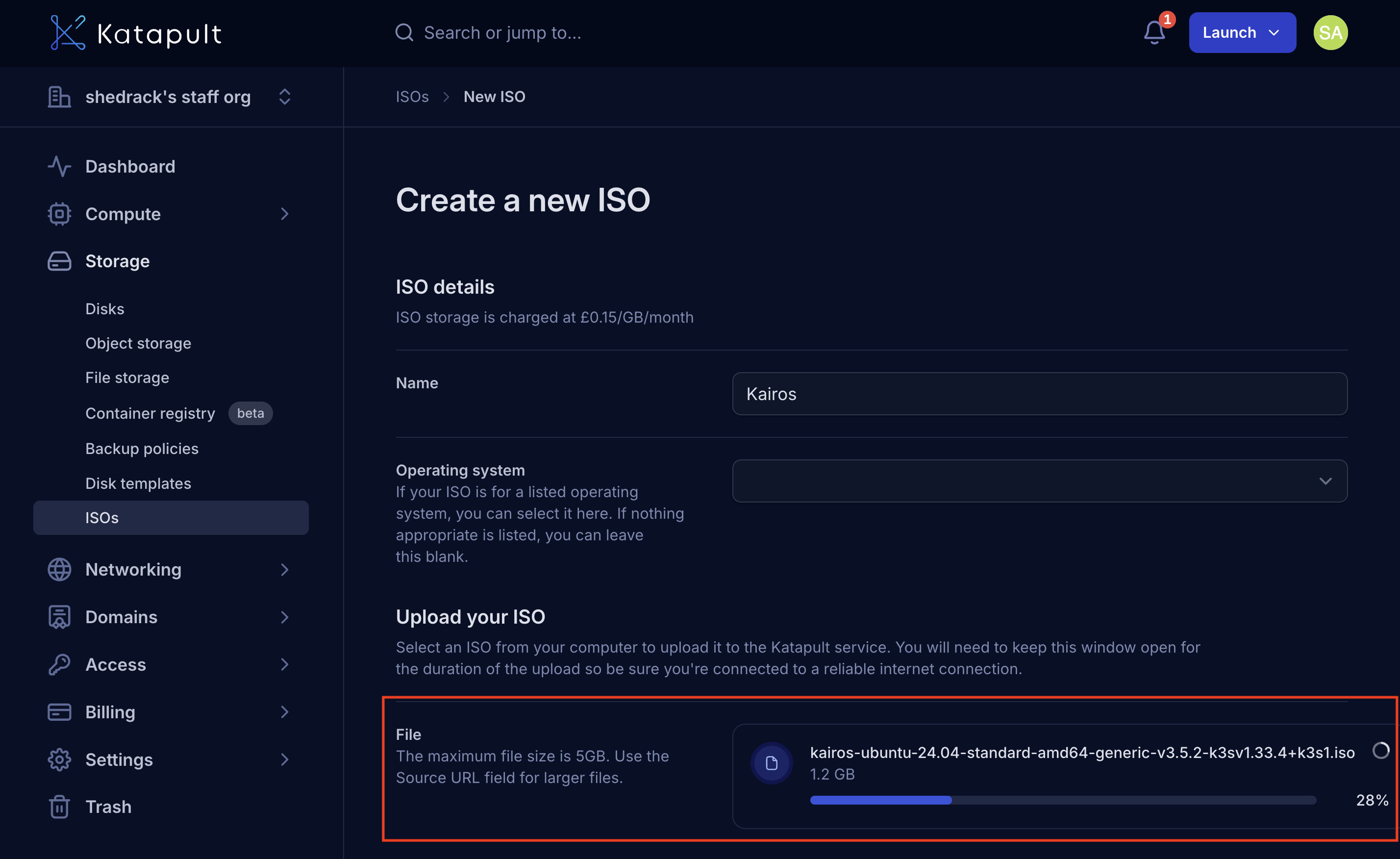
- Download processing: For URL downloads, the system will fetch and process the ISO automatically.
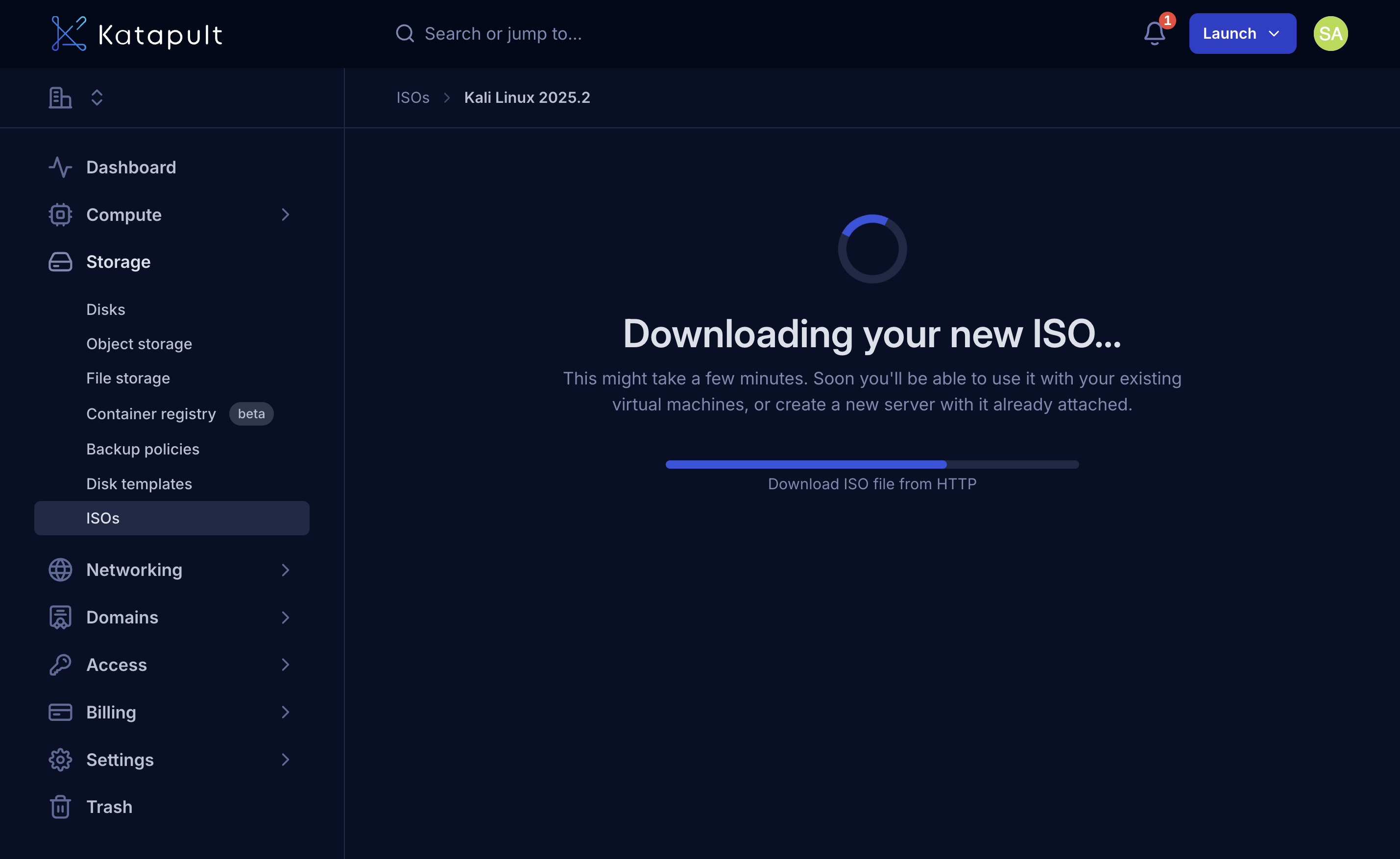
Managing your ISO library
View uploaded ISOs
After upload completion:
- Your ISO will appear in the Storage > ISOs section.
- You can see file size, type, download state, etc.
- ISOs are immediately available for attachment to virtual machines.
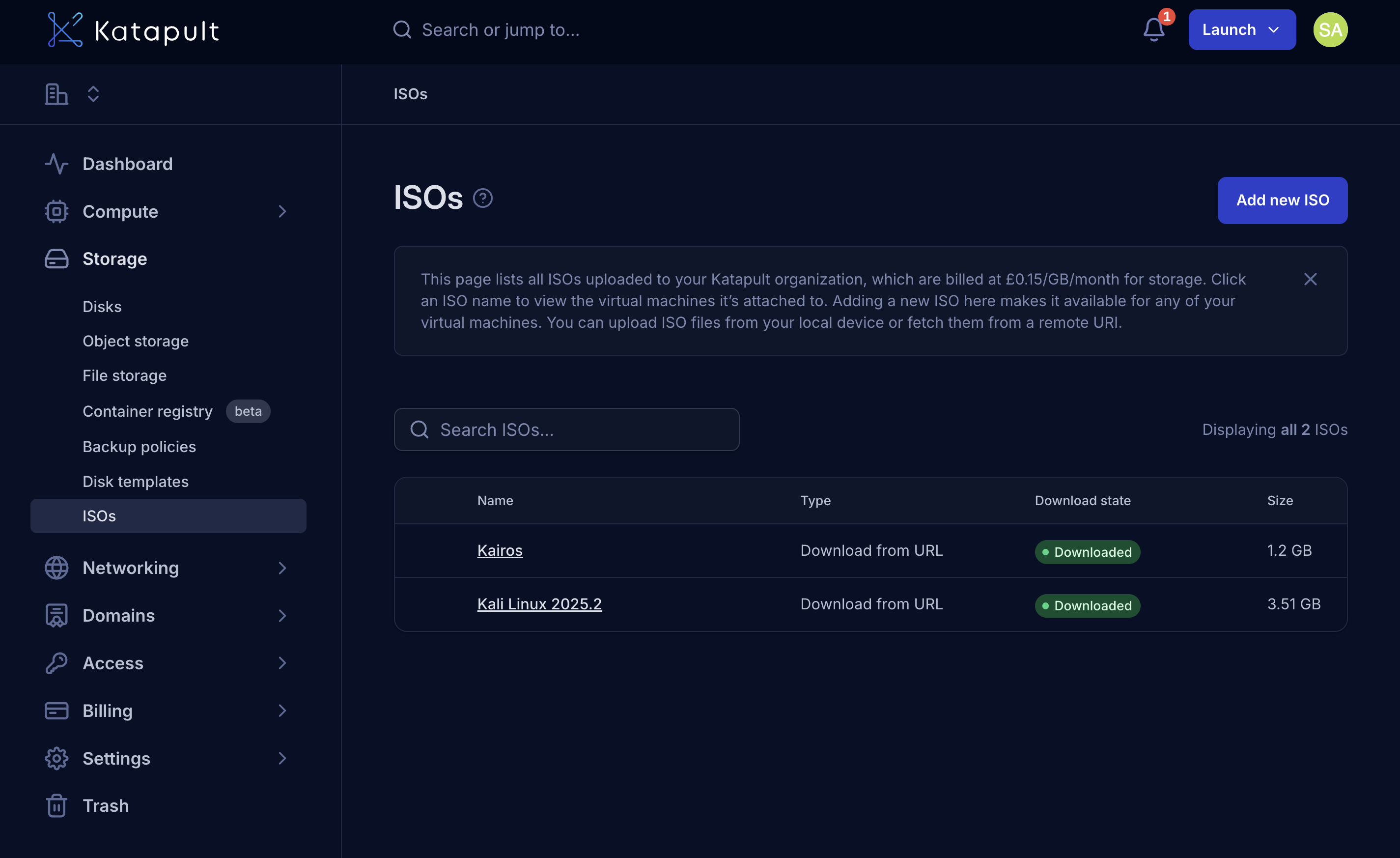
Test attachment
- Create a test VM: Try attaching the ISO to a virtual machine
- Boot test: Verify the ISO boots correctly
- Content verification: Confirm all expected files and functionality are present
Your ISO is now ready for use across your virtual machines and can be attached whenever needed for installations, recovery operations, or specialized tools.